Select “Sign-in & Security” in the left hand menu.
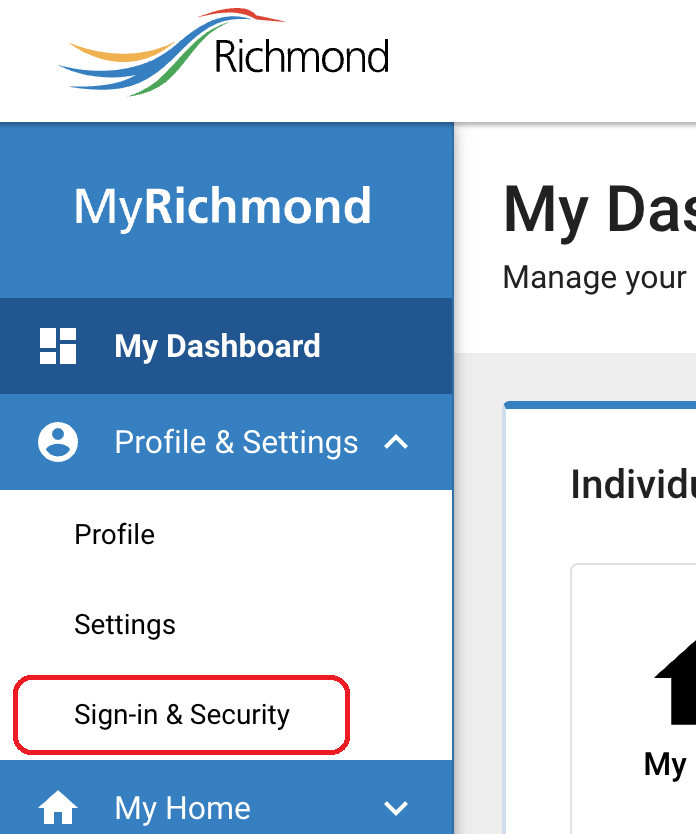
Enable Passkey: Within the authentication settings, find the option labeled “Passkey”. Click on the “Enable” button.
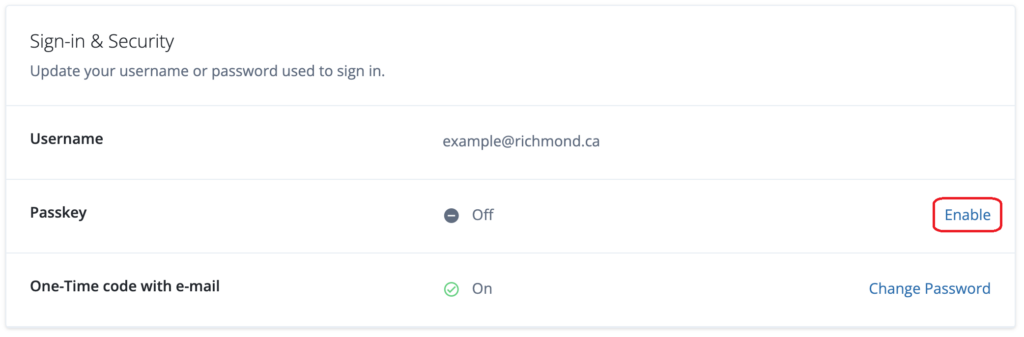
Add Passkey (If None Exists): If no passkey exists, the system will prompt you to add a new passkey. Follow the on-screen instructions to create and confirm your new passkey.
For more details, please watch the following video on how to enable a passkey for a MyRichmond email 2FA account:
By following these steps, you should be able to successfully change your system’s authentication method from a password and email one-time code to a passkey.
