Select “Sign-in & Security” in the left hand menu.
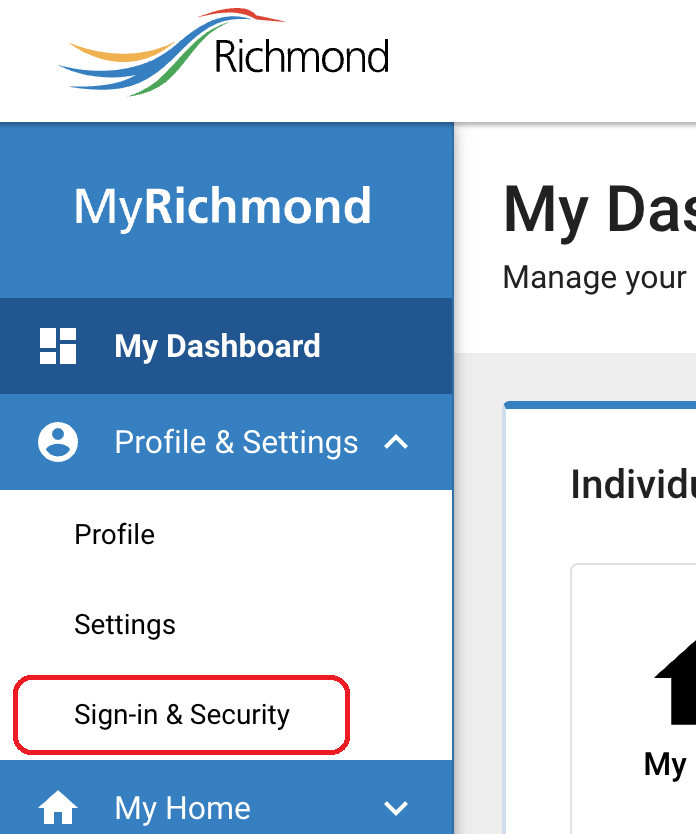
Enable One-Time Code with Email: Within the authentication settings, find the option labeled “One-Time code with e-mail”. Click on the “Enable” button.
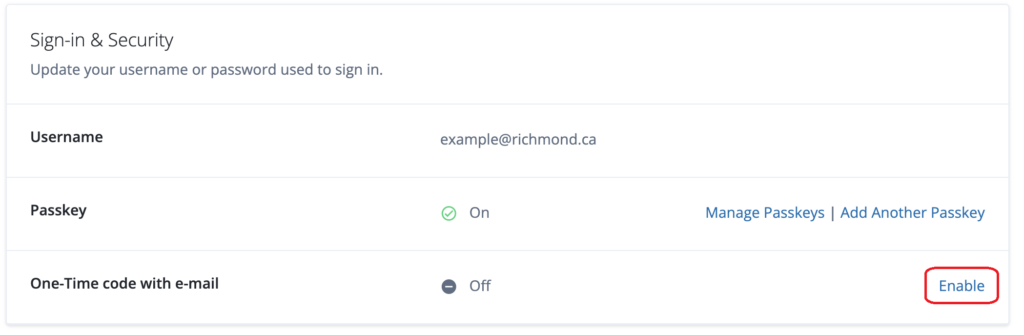
Verify With Current Passkey: After enabling the one-time code with email, the system will prompt you to verify your identity with your current passkey (If you use passkey from mobile phone, please make sure both devices are connected to the internet and have bluetooth turned on).
This step ensures that only authorized users can make changes to the authentication method.
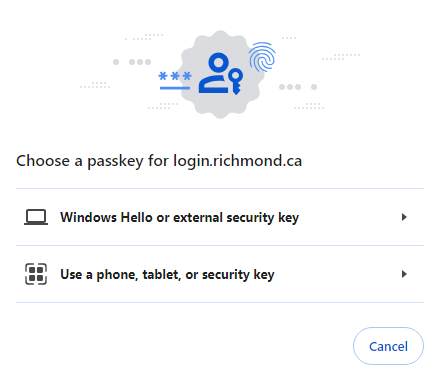
Provide New Password: Once the current passkey is verified, the system will prompt you to provide a new password. This password will replace your existing passkey for authentication purposes. Enter your desired new password into the provided field. Make sure to choose a strong password that combines letters, numbers and special characters for enhanced security.
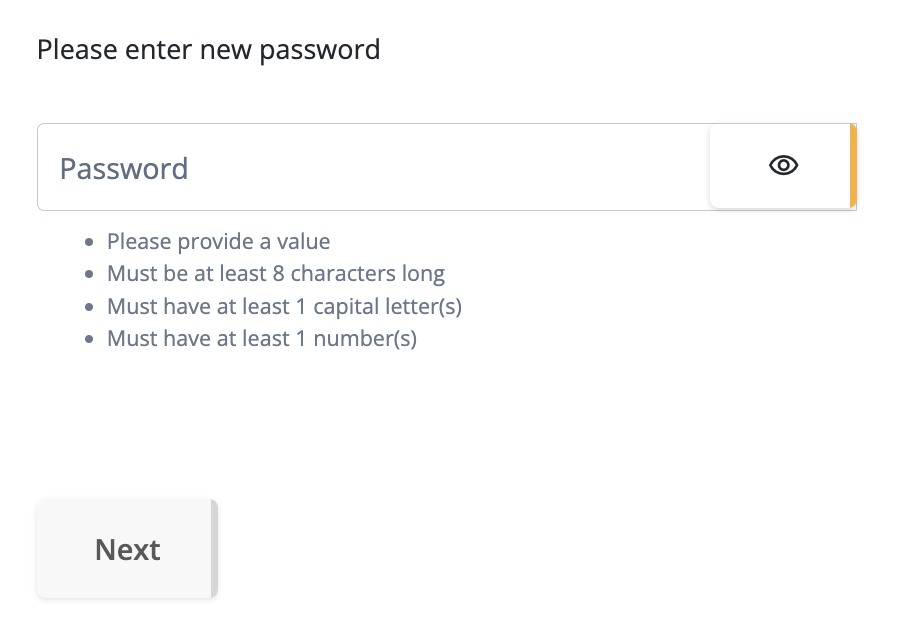
By following these steps, you should be able to successfully change your system’s authentication method from a passkey to a password and email one-time code.
