If you forget your password or lose your passkey, follow these steps to reset your password / passkey
- Navigate to Sign-In Page:
- Open your web browser and go to MyRichmond’s login page.
- Click on the Reset Link:
- Look for a link that says “Forgot password or lost passkey?”. Click on it to request a password reset link to be sent to your email address.
- Look for a link that says “Forgot password or lost passkey?”. Click on it to request a password reset link to be sent to your email address.
- Enter Email Address:
- You will see the field labeled “Email Address.” Type in the email address associated with your account.
- You will see the field labeled “Email Address.” Type in the email address associated with your account.
- Check Email Inbox:
- Access your email inbox (you may need to open a new tab or window in your web browser or use a separate device).
- Look for a new email from MyRichmond titled “MyRichmond Reset Passkey” or “MyRichmond Reset Password”
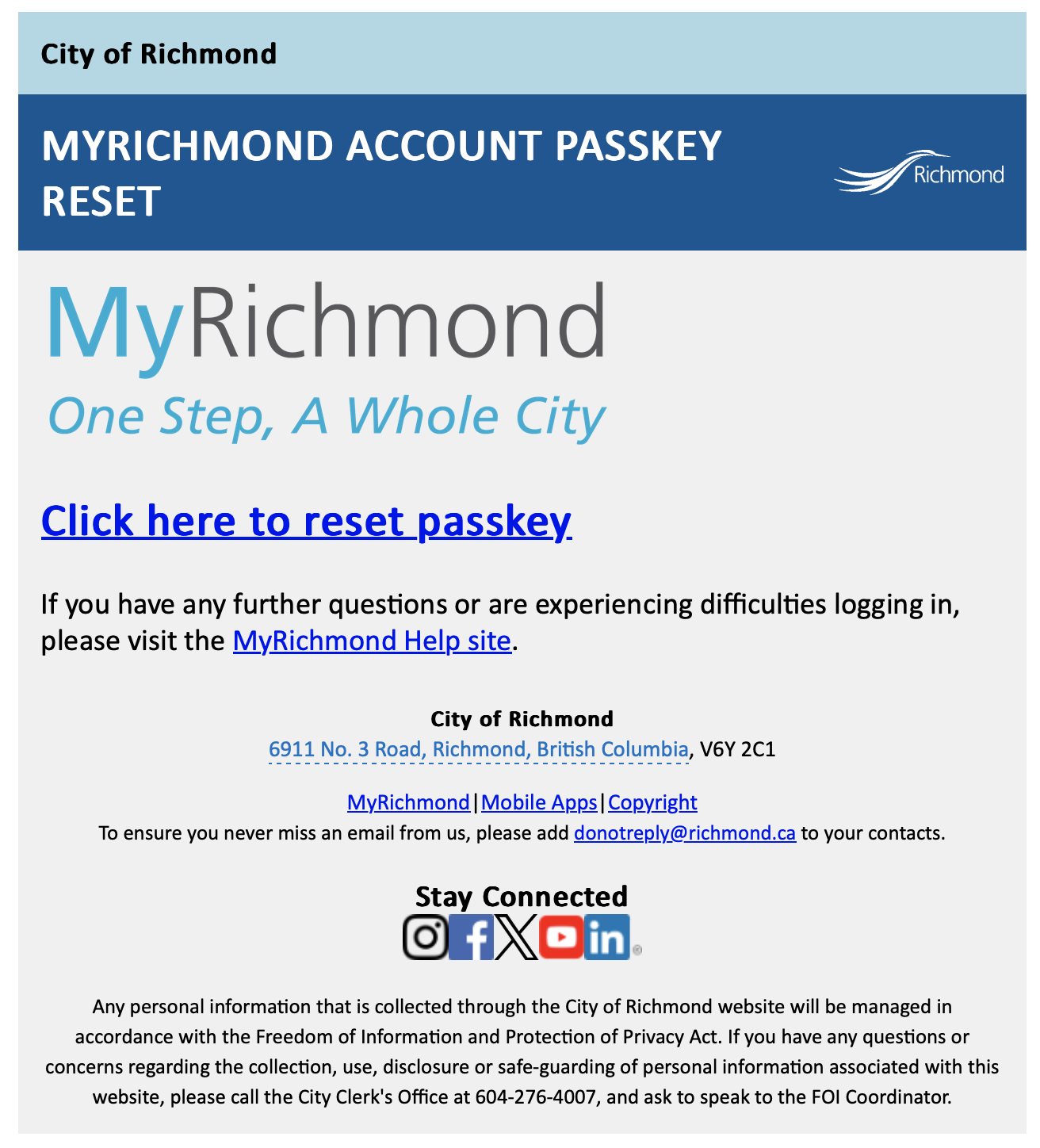
- Click Reset Link:
- Open the email and locate the reset link provided.
- Click on the reset link. This will redirect you to a page where you can create a new passkey / password.
- Create New Password / Passkey:
- For Password users:
- On the password reset page, you will be prompted to enter a new password for your account.
- Choose a strong and secure password. Follow any specific requirements provided by the website or application (e.g. minimum length, inclusion of special characters).
- Type the new password into the Password and Confirm New Password field.
- For Passkey users:
- You will be prompted to setup a new passkey for your account.
- You will be prompted to setup a new passkey for your account.
- For Password users:
Once you’ve confirmed your new password / passkey, you’ll be granted access to your account and redirected to your account dashboard.
