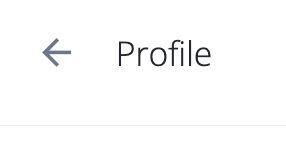Select “Sign-in & Security” in the left hand menu.
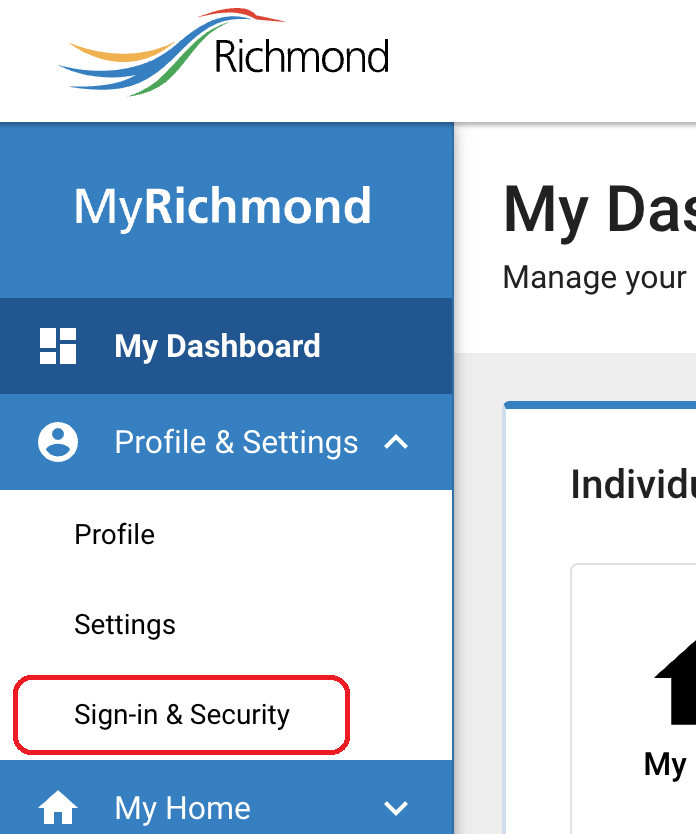
If you wish to add another passkey, click on the “Add Another Passkey” button. This will initiate a flow to guide you through adding a new passkey.
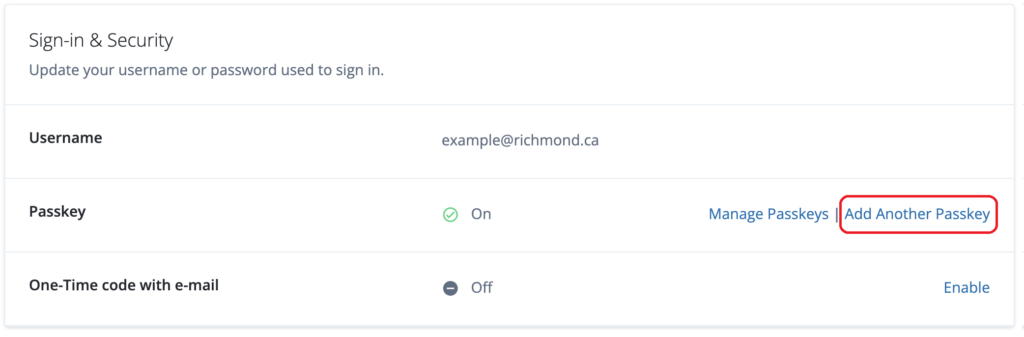
This step ensures that only authorized users can make changes to the authentication method.
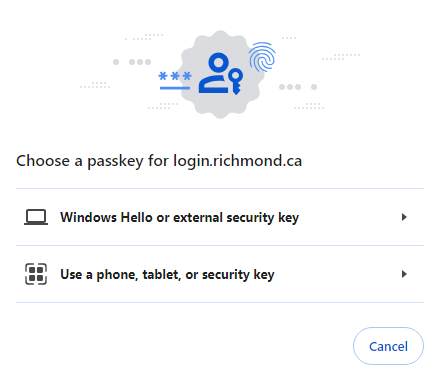
Afterward, the system will ask you for a new passkey. Typically, users would use a mobile phone (although other types of passkeys such as YubiKey or Fingerprint Reader are also supported).
If you wanted to use your mobile phone as a passkey, select “User a phone, tablet, or security key”, then use your phone’s camera to scan the QR code on screen (please make sure both devices are connected to the internet and have bluetooth turned on).
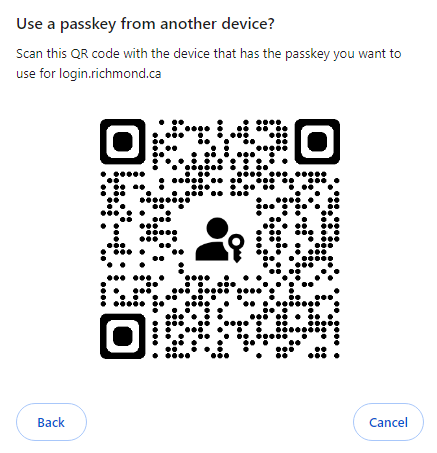
A “Save a Passkey” button should appear. Click on it then follow the on-screen instructions on your mobile phone to add a new passkey.
Once you have completed managing your passkeys, you can navigate back to other sections by pressing the [⬅ Profile] button on the upper left, or log out of the MyRichmond online system as necessary.